3 steps to set up and share your Google 2FA account

Google recently enforced 2-factor authentication, or 2FA, for over 150 million Google accounts. Of course, 2FA, for example with TOTP, is much more secure than just a simple password, but the setup and various options can get pretty confusing. So Google's move now leaves many users perplexed.
To make sure that you don't have a problem setting it up, we'll show you how to set up 2-factor verification for your Google account in 3 simple steps. We'll take the Authenticator app route, but also show you what you need to keep in mind during your very first setup.
Step 1: The first setup
The first step is illustrated in great detail and seems very long, but the actions you need to take are quite simple, so don't worry. Google sets up your first 2-factor verification here and needs your phone number for that. In the next step, we change the method to verification via Authenticator app. This is also where our solution heylogin kicks in.

a.) In the management menu of your account, first click on Security.
b.) Scroll down to the login options and click 2-factor verification to start the initial setup.

c.) Click on "Get started".

d.) Enter your phone number here or select one of the numbers that you have saved
e.) Select the "Text message" option, this will make the next steps easier
f.) Click on "Next

g.) Enter the PIN you have received by SMS on your smartphone here.
h.) Then click on "Next

i.) Complete the setup by clicking on "Turn on".
You have now set the 2-factor verification via SMS, this is mandatory before you can change their method. In the next step, we will change the method to the Authenticator app. Our solution heylogin greatly simplifies the process, but the instructions can also be done with any other authenticator app.
Step 2: Set up Authenticator app
If you already have a 2-factor verification method, you can change it at any time. We explain how to set it up via the Authenticator app here.

After the setup in step 1 you are in the following menu. If this is not the case, you can repeat points a and b in step 1. Once you have reached this menu, scroll down.

a.) Select the Authenticator app item.

b.) Start the setup of your Authenticator app.
If you don't have an app for it yet, download the app of your choice from your device's app store. I recommend our solution heylogin. The next step shows that we are more than just a password manager.
Step 3: Load secret code into the app.
Next, the secret key used to generate the PINs for your login is loaded into the Authenticator app. heylogin generates an overlay for this, which greatly simplifies the process. However, the individual points can also be reproduced with any other app.

a.) Here you will see the QR code that you use to add the secret to your app. Are you using heylogin, then just click on "Add to login".

b.) You can see from the green highlighted "Saved" that the secret has been successfully transferred. If you wish, you can now copy the PIN displayed, then click "Next".

c.) If you use heylogin, you can simply click the button on our login screen to fill in the PIN.
d.) Otherwise, you can also just type or copy the PIN into the field.
e.) Complete the process by clicking on "Verify".

f.) Done, your account is now 2-factor secure.
And if you use your Google account in the company, thanks to heylogin you can share the account despite the second factor. And it works like this.
Bonus: Share Google account easily in the company
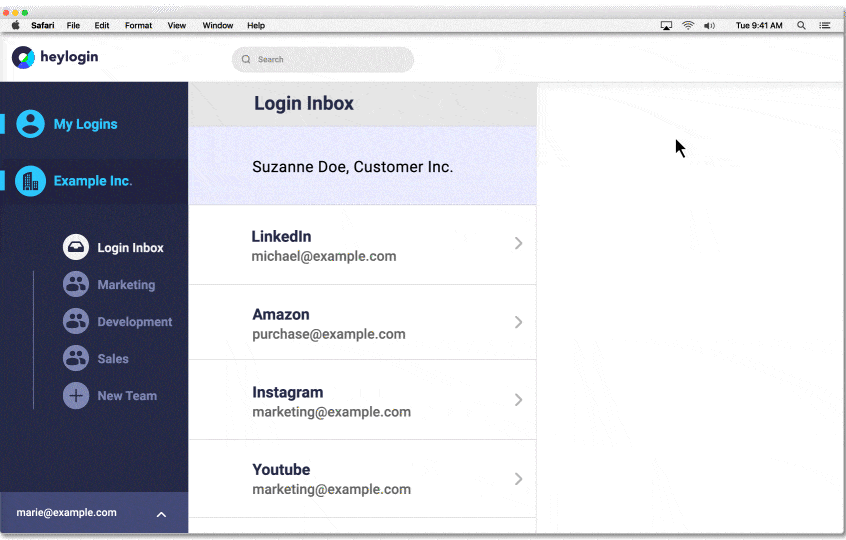
Normally, an account with 2 factor enabled prevents you from easily sharing that account with others. Because you would still end up having to pass on the TOTP-PIN every time an employee logs in. heylogin solves several problems at once:
- Passwords and 2FA PINs are filled in automatically
- Share accounts easily via drag & drop
- Smartphone completely replaces the password
So your account is not only safe from criminal access, heylogin also makes it much easier to use in a team. And this applies not only to Google, but to any web service you use. If this sounds like a solution for you, then start today with heylogin.
