Just sign in to desktop apps with the new quick access
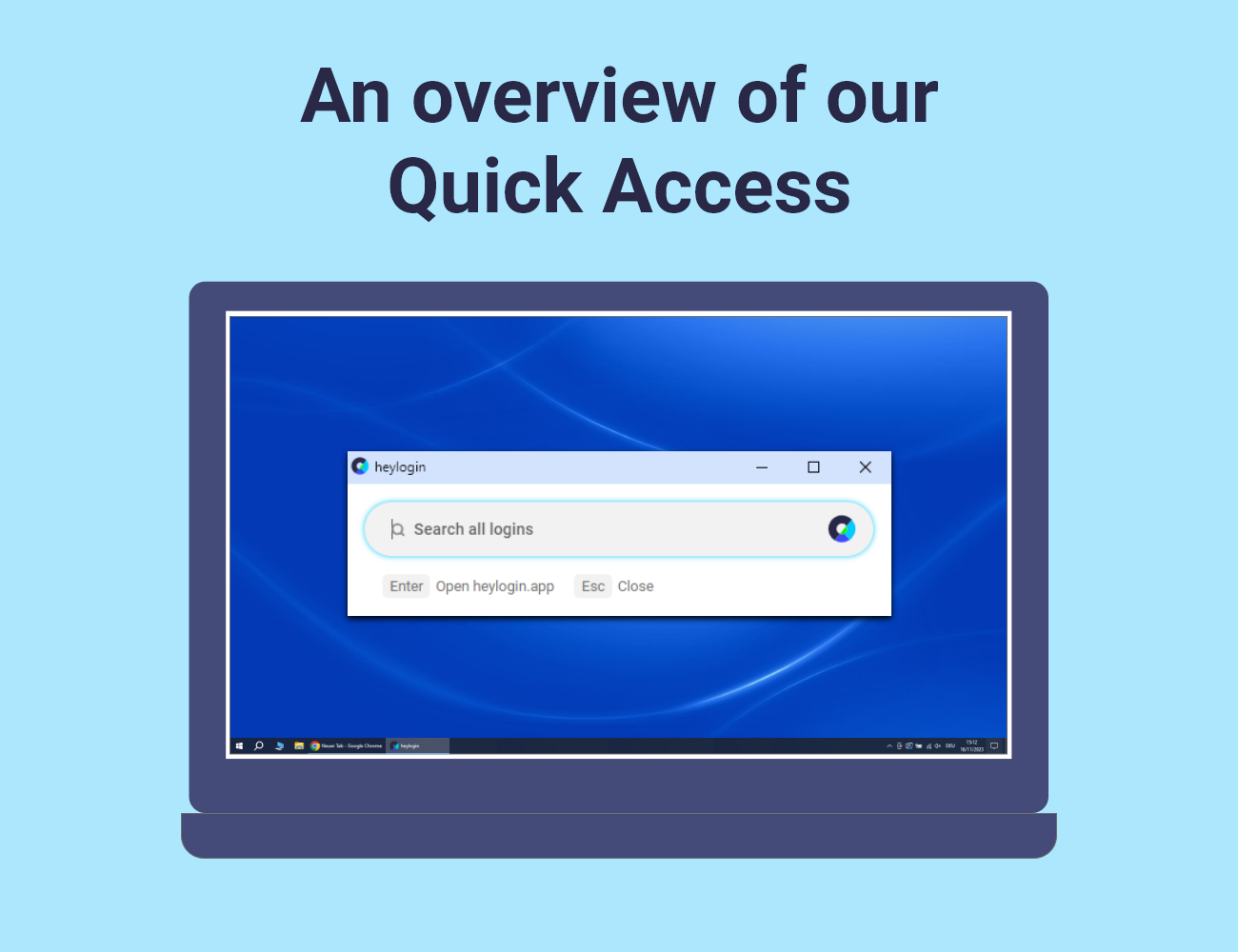
Our new feature is here! With quick access, you can now easily log in to desktop apps and quickly use login and credit card details. In this article, we'll go into detail and tell you where to find the quick access, how to use it and what you can set up.
Which browsers support quick access?
Quick access is available for Chrome, Edge, and all Chrome-based browsers. Here, the feature works even if the browser is only open in the background.
Quick access is limited in Firefox: The feature has full functionality, but can only be opened with the keyboard shortcut when the browser is actively in the foreground.
Quick access is not available in Safari. Due to technical limitations, we are unfortunately unable to implement the feature for the Safari browser.
Where can I find the search window?
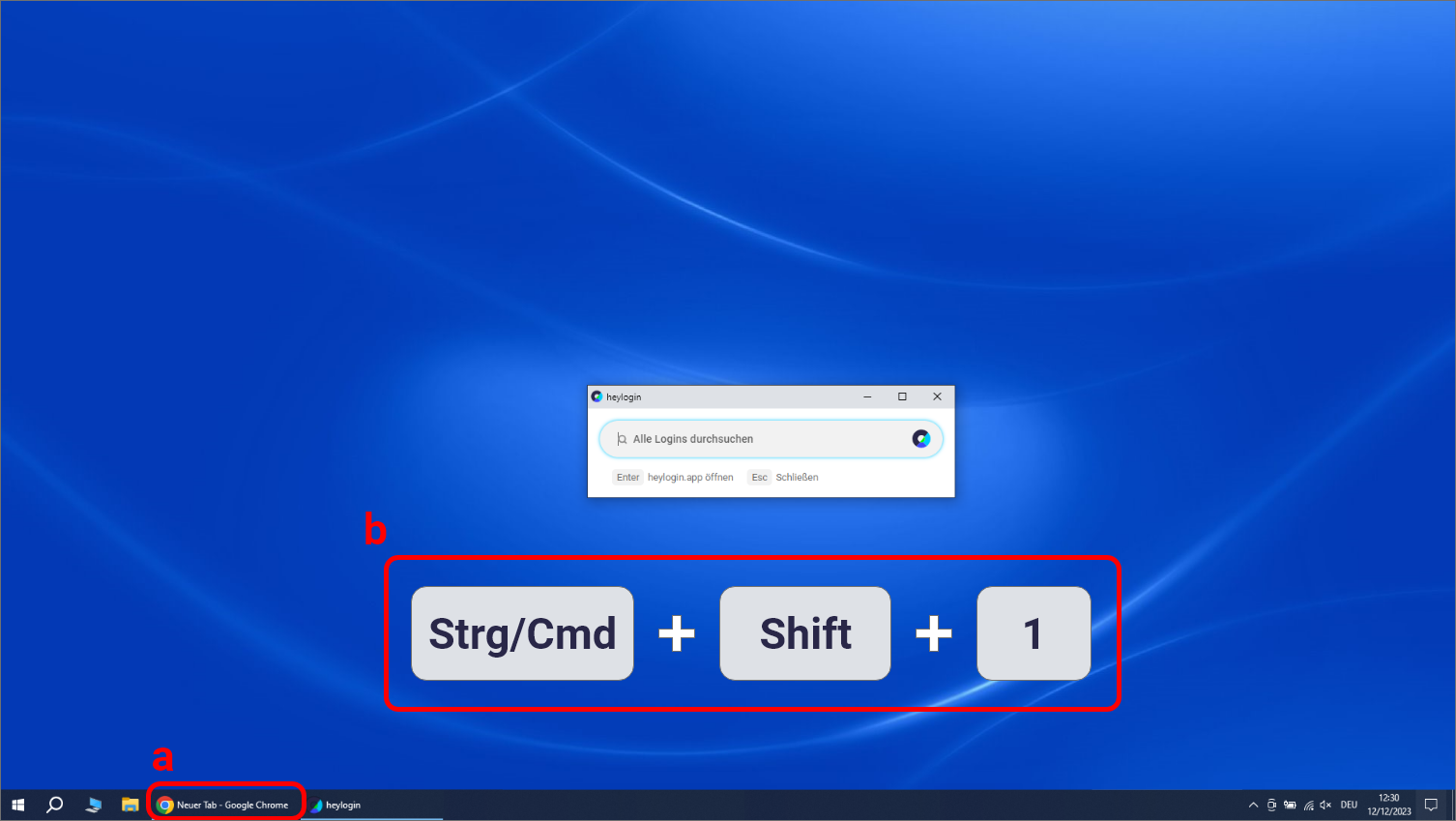
Quick access is part of the browser extension; an open browser in the background is enough to access the feature.
a.) To open the search window, you must have opened the corresponding browser first, but except for Firefox, this window does not have to be actively selected.
b.) Next, press the keyboard shortcut:
- Ctrl + Shift + 1 on Windows
- Cmd + Shift + 1 on macOS
Quick access can be used globally on the PC via this shortcut, making it easy to log in to desktop apps.
How do I use Quick Access?
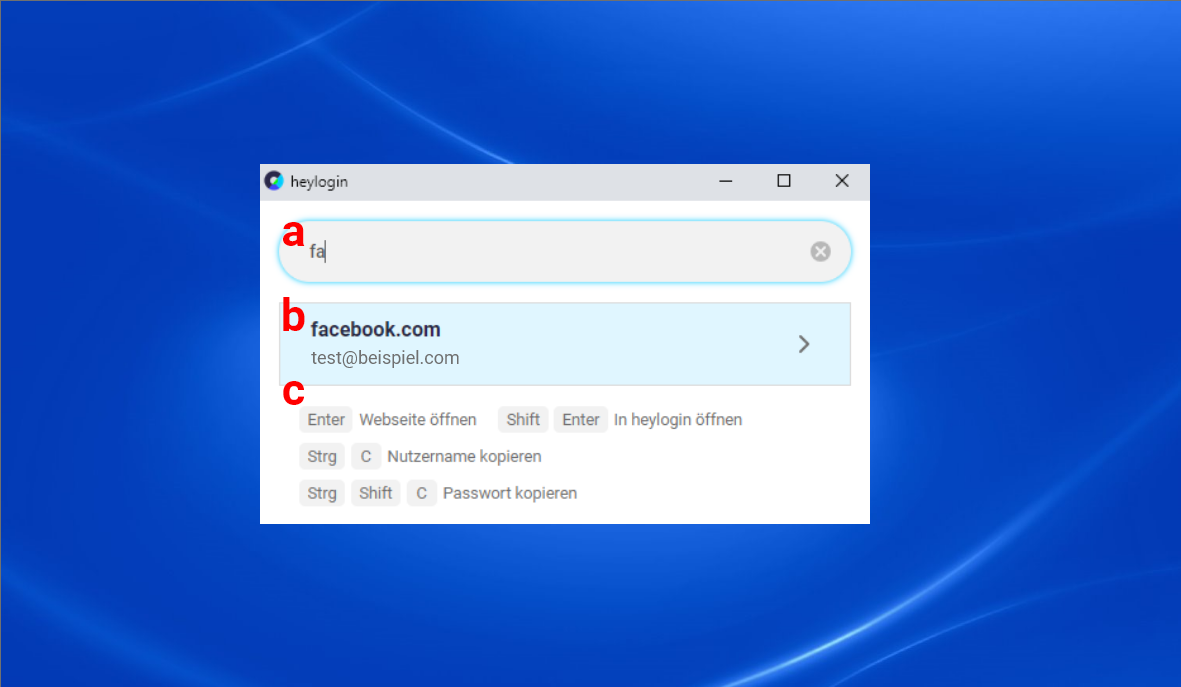
All logins that are available on your browser can also be accessed via quick access. The window itself offers 3 functions:
a.) The search - Here you can enter the login name, a specific email address or the website for which you need or have saved the login. With just a few letters, you will be shown a selection of suitable logins, if possible
b.) The login selection - All logins that are suitable for your search are listed here. You can make a selection using either mouse or arrow keys
c.) The login options - You can perform the described action by using a keyboard shortcut or mouse click on the abbreviation.
With Quick Access, you can now finally log in to your desktop apps without having to open the web app. Simply press the keyboard shortcut and you can simply copy and paste your data. And that also works with credit card details.
How do I change the keyboard shortcut to open?
If you're already using the keyboard shortcut for something else or want to use a different keyboard shortcut in general, that's no problem. Since Quick Access is part of the browser extension, you can change the keyboard shortcut in the respective browser or extension settings.
On the Quick access page In the settings of the web app, you will find a direct link to the option.
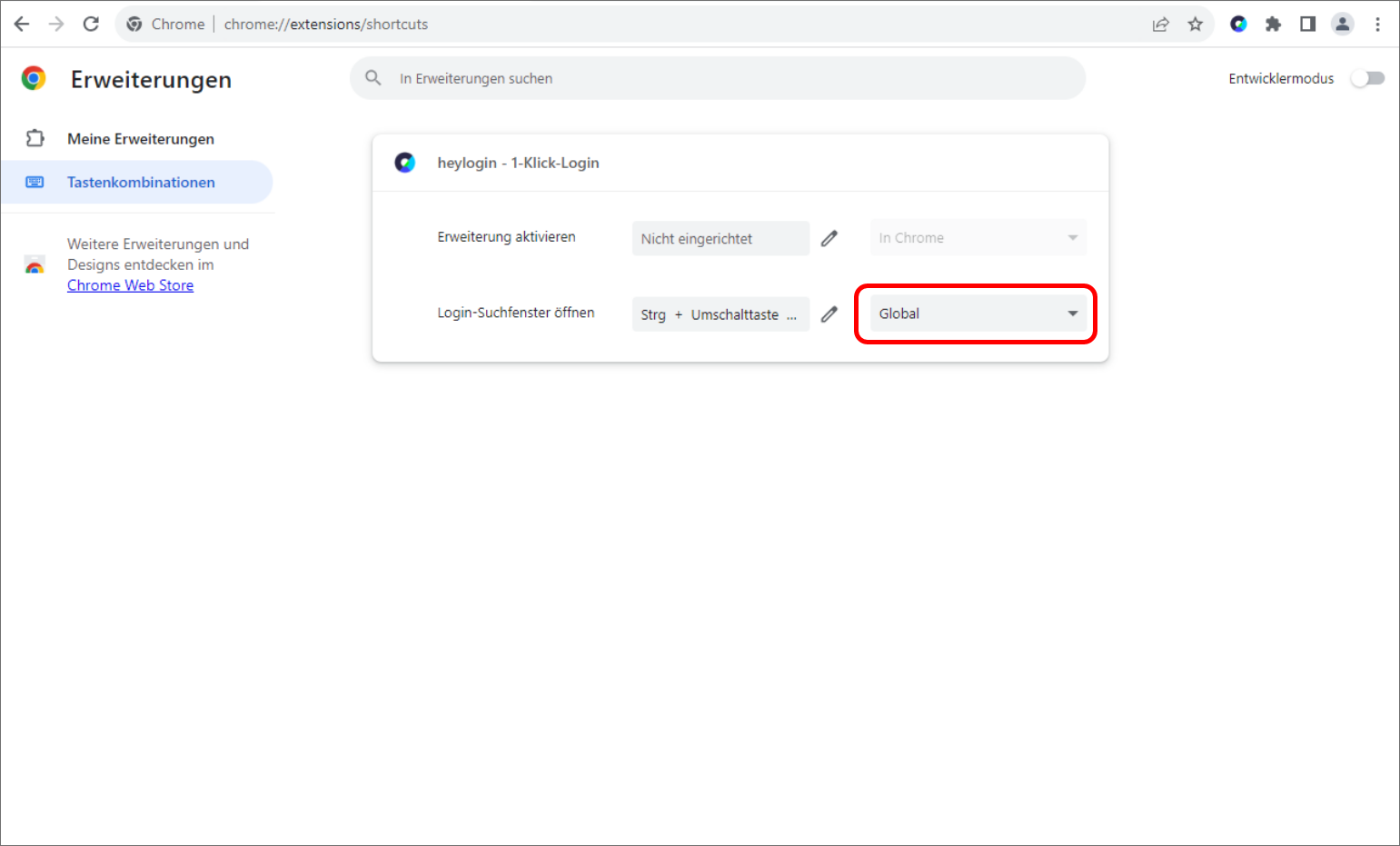
Important for Chrome and Edge: Make sure that after changing the abbreviation, the field on the right still says “Global.” This is the only way you can open Quick Access even if the browser is only open in the background.
This gives you all important information about our quick access. Have fun logging in quickly, no matter which service!
